After you access your SiteWorx account, follow these steps to reset your password:
1. Log into your SiteWorx account. (eg: www.example.com:2443/siteworx/ )
2. Under SiteWorx Menu, click the Administration menu item if it is not already open.
3. Click on User Accounts.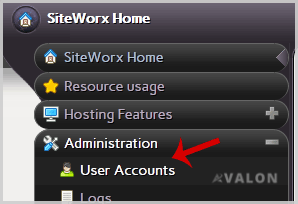
4. Under the Action option, Click the Edit button.
5. In the Change Password field, Enter your new password or use a password generator.
6. Click the Save button.
You will see a success message, which indicates that your password has changed. Then log out and access your account using your new password.
Note: If you forgot your SiteWorx password and are unable to access your account, please open a ticket with us.
- Dashboard
-
Store
- Browse All
- Dynamic D Individual (Gen 1)
- Dynamic D Individual (Gen 2)
- Dynamic D Individual (Gen 4)
- Dynamic D Business (Gen 1)
- Dynamic D Business (Gen 2)
- Dynamic D Business (Gen 4)
- Wordpress Hosting
- Woocommerce Hosting
- Dedicated Server
- SSL Certificates
- SiteLock
- CodeGuard
- Avalon Software
- TEST GROUP
- Website Security
- Website Backup
- E-mail Services
- Professional Email
- Site & Server Monitoring
- VPN
- SocialBee
- Register a New Domain
- Transfer Domains to Us
- Announcements
- Knowledgebase
- Service Status
- Affiliates
- Contact Us
-
More

