If you don't want to use a 3rd party FTP Software, you can use the SiteWorx's inbuilt File Manager.
1. Log into your SiteWorx account. (e.g. www.example.com:2443/siteworx/ )
2. Under SiteWorx Menu, choose the File Manager option. ![]()
3. Navigate to the directory where you want to upload your files. For example, should you wish to upload your file to the public HTML folder, you need to go to /Html first. On the left side, you can see a list of directories. Double Click on the HTML folder.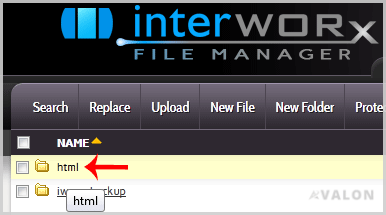
4. Click on the Upload menu in the Top header section, click on the Browse button and select the file you want to upload from your PC. After you have selected the file, click on the Upload button to upload it.
- Dashboard
-
Store
- Browse All
- Dynamic D Individual (Gen 1)
- Dynamic D Individual (Gen 2)
- Dynamic D Individual (Gen 4)
- Dynamic D Business (Gen 1)
- Dynamic D Business (Gen 2)
- Dynamic D Business (Gen 4)
- Wordpress Hosting
- Woocommerce Hosting
- Dedicated Server
- SSL Certificates
- SiteLock
- CodeGuard
- Avalon Software
- TEST GROUP
- Website Security
- Website Backup
- E-mail Services
- Professional Email
- Site & Server Monitoring
- VPN
- SocialBee
- Register a New Domain
- Transfer Domains to Us
- Announcements
- Knowledgebase
- Service Status
- Affiliates
- Contact Us
-
More

