Thunderbird is a friendly email client software for managing your email. You can set-up a cPanel email account with Mozilla Thunderbird and receive/send the email.
1. Open Mozilla Thunderbird.
![]()
2. Click on the Menu Icon located on the right side of the screen and then go to New. A drop box will open.
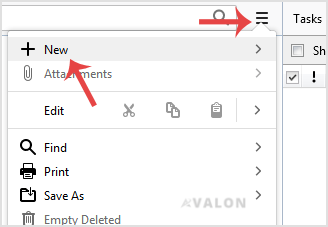
3. Now Click on the Existing Mail Account.
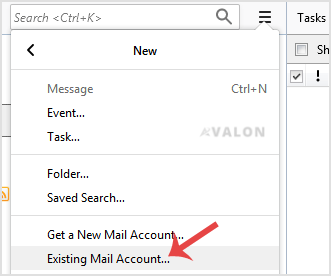
4. In Mail Setup Account, fill out your name, full email address like [email protected], and the password of your email account. Then click on Continue.
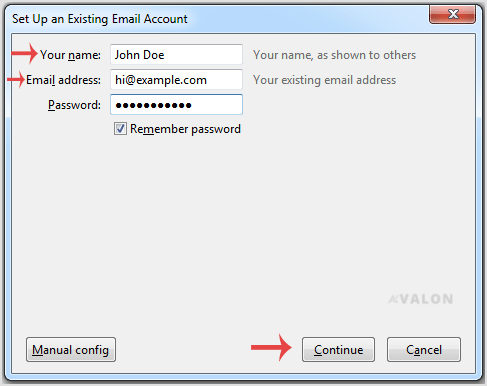
5. It can take a few minutes to configure your email account so be patient. Once it is done, you will need to click on Done. 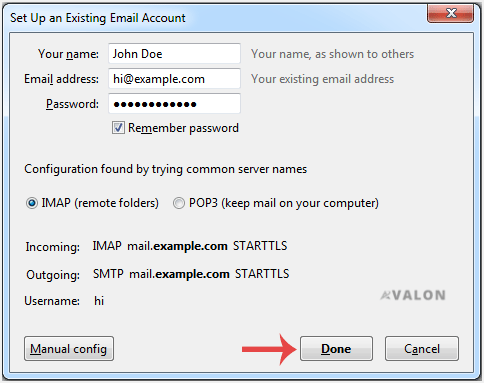
6. If it shows an SSL Security exception, then click on the Confirm Security Exception button and the warning will disappear within a few minutes. 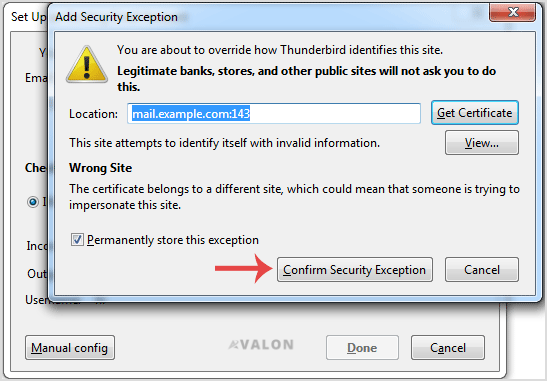
Congratulations, Your email is set-up up successfully. Now, you can manage your email through Mozilla Thunderbird.
- Dashboard
-
Store
- Browse All
- Dynamic D Individual (Gen 1)
- Dynamic D Individual (Gen 2)
- Dynamic D Individual (Gen 4)
- Dynamic D Business (Gen 1)
- Dynamic D Business (Gen 2)
- Dynamic D Business (Gen 4)
- Wordpress Hosting
- Woocommerce Hosting
- Dedicated Server
- SSL Certificates
- SiteLock
- CodeGuard
- Avalon Software
- TEST GROUP
- Website Security
- Website Backup
- E-mail Services
- Professional Email
- Site & Server Monitoring
- VPN
- SocialBee
- Register a New Domain
- Transfer Domains to Us
- Announcements
- Knowledgebase
- Service Status
- Affiliates
- Contact Us
-
More

